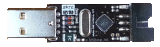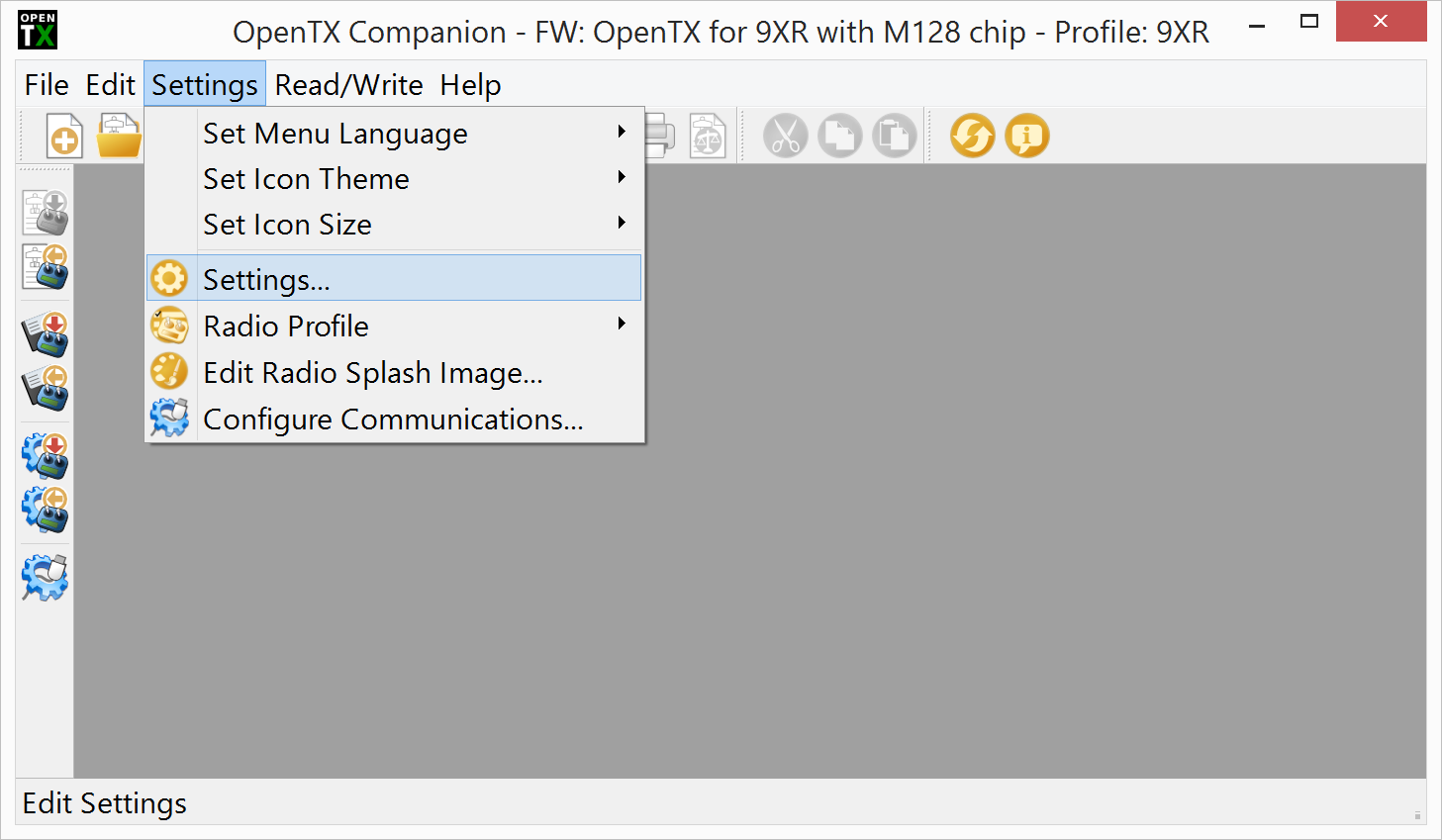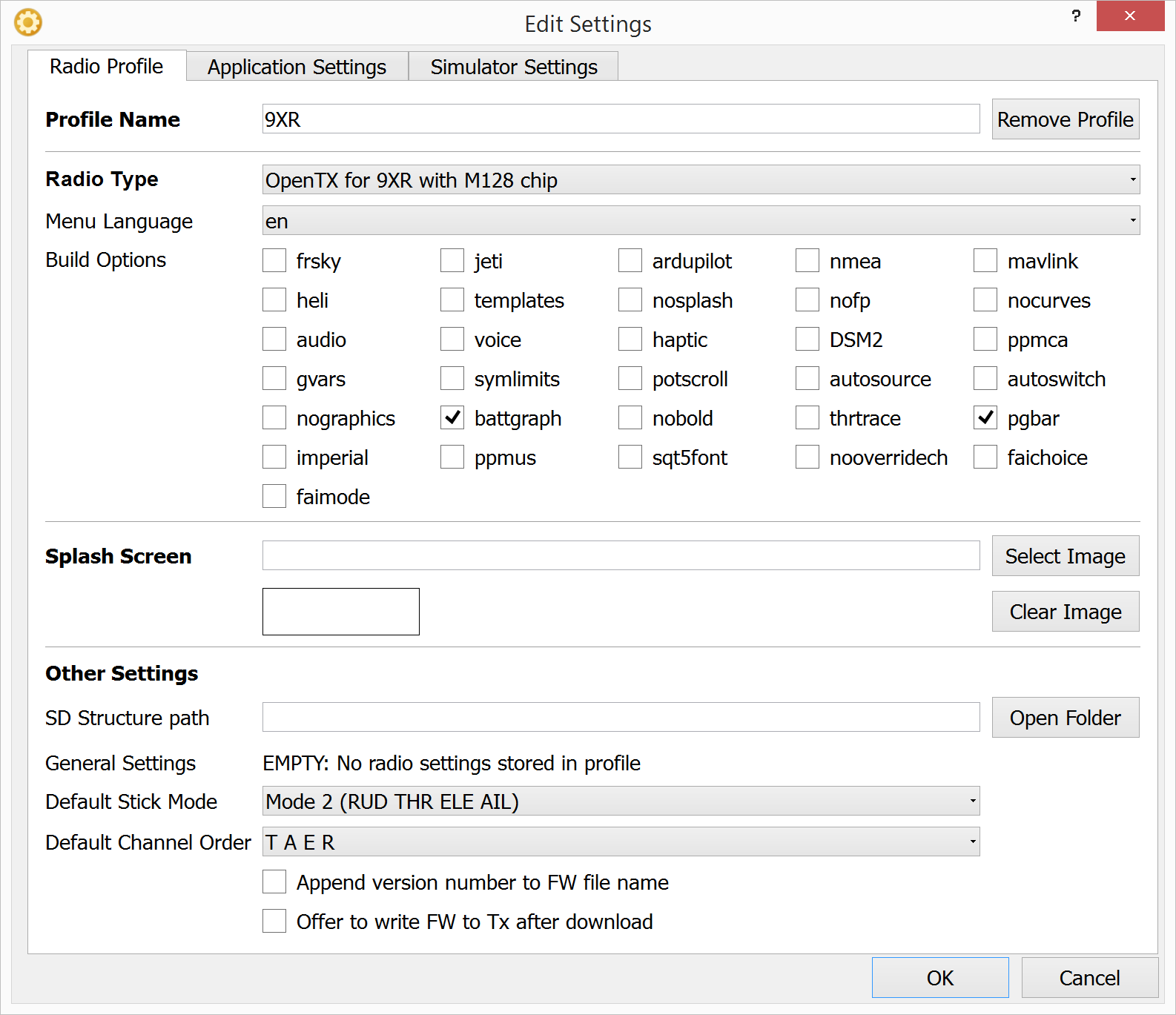Open-TX on the Turnigy 9XR
I’m going to completely skip setting up the 9xr with the stock firmware and jump ahead to getting Open-TX onto the 9XR and setting that up for the Nano QX.
WhyOpen-TX?
Open-TX is an open source firmware that has more features and is more configurable than the stock firmware. These range from the cute like custom splashscreens to the incredibly useful like automatic timers based on the throttle position to keep track of your battery usage. I chose to jump right to Open-TX right off the bat because if you’re going to be learning from nothing you might as be on the path which eliminates detours and restarts.
First thing you’re going to need is a USB Programmer. https://9xrprogrammer.com/ is where I bought mine and Randy who runs that place is a great guy. I accidentally shipped it to the wrong address and when it was returned he got it to me and despite that I offered to pay for the extra shipping he wouldn’t take it. Pretty nice guy!
The USBasp allows you to connect your transmitter to your PC and then flash the eeprom to change the firmware or to write new settings and model info to the transmitter. I am running Windows 8.1 so all my instructions are going to be based on that. If you’re not running Windows 8.1, then give Bing a Shot.
So after you give Randy your money and get your USBasp in the mail you’re ready to go and now you’ll need to download some free software.
Drivers for the USBasp
Download the latest drivers here: https://www.protostack.com/blog/assets/images/2012/01/updated-usbasp-windows-driver/
Installing Unsigned Drivers on Windows 8.1
The short and sweet of this is you need to lower-shields so to speak to install these drivers. To do that you boot windows into an advanced settings mode, disable unsigned driver checking, reboot and install the drivers. The step by step for windows 8 can be found here: https://www.howtogeek.com/167723/how-to-disable-driver-signature-verification-on-64-bit-windows-8.1-so-that-you-can-install-unsigned-drivers/
Open-TX Companion
Now you’re going to start doing the fun stuff. Download Open-TX companion here: https://www.open-tx.org/downloads.html
Open-TX Companion is a desktop application which you use to configure the custom firmware builds you want to install, set general settings in your transmitter and create\edit model settings. Note that I said custom firmware builds. When you create a profile for your transmitter you can pick which Open-TX features you want to include in the firmware image. This ala cart system keeps the images nice and compact containing only the features you want to use.
Now we’re going to create a radio profile for the 9xr.
Start up Companion and go to the Settings
You don’t have to check any of the check boxes at all, the two I checked give a graphic representation of the batter level and a progress bar for the eeprom write. You can also set the profile name. Set the Stick mode to Mode 2 and the channel order to TAER. These are the common settings.
Click OK and go back to the main screen and click the Download button on the menu. In the Download dialog click check for updates. You’ll be prompted to download a new file and notice that the file name matches the things you’ve checked. If you check different things you get a different build. That’s part of the magic.
Now you’re ready to flash your 9xr! You don’t use the battery when you’re programming, so remove that, hookup the capable and plug it in to your PC. The rest of this is pretty straightforward so i’m not going to spell it all out. Use the Read button on the left menu to backup your stock firmware to disk. Use the Write button on the left menu to write the firmware you downloaded to the 9XR. If you need more detailed instructions, check out the Open-TX University.
You’ll know you made it when the transmitter powers back on and you see the Open TX logo. Next post we’ll go through and configure all the settings the Nano QX.