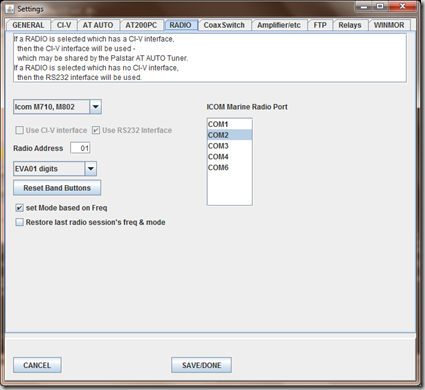Icom M710 Digital 101–Step One HRI
OK, we’ve made our Icom M710 control cable that also can TX audio. Now we’re ready to use some software to send and receive digital HAM signals. We’re going to start with PSK31 because that’s what I did today so it’s the one I know a tiny bit about.
I should mention my setup is Windows 7 64bit and this is all working for me. I don’t have other computers or OSs I can test with so if you’re running something else try the support sites for the apps I mention or ask me anyways and maybe I can help!
With that out of the way, you need to download and install a few things:
HRD is really a suite of applications that include a rig controller (HRD proper), a digital mode decoder\encorder (HRD DM780), a log book application (HRD Logbook) and more that I’ve not even touched yet. These applications all talk to each through network ports within your PC. This allows the applications to be hosted on separate machines AND to allow individual pieces to be swapped in and out for othe applications. That’s key to understand because 1) The rig controller in HRD does NOT work with the Icom M710 and 2) you’ll see Windows warning you about ports being opened when you run these applications, allow them to be opened.
HRI is a rig controller that works with the ICOM M710 and can integrate with HRD’s Suite of applications so you can use them with the ICOM M710. Join the Yahoo! group and download the application from the file section. HRI is also the first step to using WinMor, the no-pactor-modem option for WinLink, so if you’re a sailor reading this you definitely want this. I’ll go over WinMor in the future when I figure it out. ![]()
HRI is a Java Application so you will need the latest Java.
Let’s install everything:
- Install Java first since it’s a base requirement
- Install HRI
- Install HRD
Let’s verify some of the settings on the ICOM M710
- Turn off your M710 with the power button (i.e., not the breaker)
- Press FUNC and 1 and press POWER You are now in the SETtings Menu. Use the GROUP knob to scroll through the different settings, use the CHANNEL knob to change the settings.
- Scroll all the way to the end and there is a setting called REMT-IF. Set this to RS-232, not CLONE. This tells the radio which of it’s ports to listen to.
- Go back one setting to the REMT-ID and see if this is 01. If its not, write down what it is, but it should be 01.
- Power off the radio and turn it back on.
At this point you’ll have a bunch of new apps installed in your start menu. The shortcuts for HRI (which are really batchfiles) did not work for me at all on Windows 7. Here’s how I work around that:
- Click start, right click on the COMPUTER icon and select Properties.
- Click advanced System Settings in the left hand pane, the old Computer properties dialog will appear.
- You should be on the Advanced Tab, click Environment Variables
- In the System pane, find the entry for PATH, select it and click Edit.
- Add the path to the Java run time to the end of the path statement. Don’t change anything else, just add the path to the end like this:
C:\Program Files (x86)\Java\jre6\bin\You need the semicolon at the beginning and your path may be different. Check. - Click OK, OK, OK, OK.
When I run the HRI application I do it from a command prompt running as Administrator. To do that:
- Click Start
- Start typing command prompt and windows should show the command prompt shortcut in the menu.
- Right Click on the command prompt shortcut and select Run As Administrator.
- Windows will prompt you to verify this is ok. It is. Well not really, but we did mean to do it so click ok. (that was for my Microsoft security friends)
- Now you will be at the command prompt:
C:\windows\system32This is not where HRI is installed.cd c:\Program Files (x86)\HamRadioIntegrator\_N3ZH"gets you to the correct folder. - To launch HRI type:
java -Xmx1024m -jar HamRadioIntegrator\_N3ZH.jar
You should see the application’s splash screen in a few seconds, click OK on that and the main window will appear. If nothing happened, try Alt-Tab to see if the dialog is behind another application. If not, something else bad happened… ![]()
In the main window, click the edit menu, select settings and then on the settings window, select the RADIO tab. You will have the following dialog in front of you.
- In the drop down box, select
ICOM M710, M802. - Select the
COMport which matches the one you plugged your control cable into on the PC. - The Radio Address for the M710 should be 01 or whatever it was when we checked it earlier.
- Click SAVE and DONE You can ignore everything else, read the manual to see what the other options and other TABs do. Some day we’ll get to that WinMor tab.
- In the Main window, click the Start Button
!! MAGIC JUST HAPPENED !!
You should now have a new “Radio Controls” window open and the main window should have gotten bigger. You can verify your control cable is working by trying the following things:
In the Radio Controls Window
- Look at your Radio. Does it say REMOTE or NOT? Click the REMOTE button. At some point your radio should say REMOTE and the button should also be yellow. If that never happens, something is wrong, check your cable, and yoru Radio settings, etc…
- Try all the other buttons. You can’t tune the radio super fast, so don’t expect that, but it should tune the FREQ, change the mode, etc.. When you change the FREQ do you hear the same thing in the computer speakers as in the Radio’s speakers? You should. If not, just note that at this point. We’ll get to it in the HRD part.
- The only buttons which don’t’ work for me are the SPEAKER button and the DIMMER button.
- Check you are on a clear frequency. If you don’t hear anything, click the “CLICK TO START TRANSMITTING” button and look at your radio. If the radio did not switch from showing RX to TX then your cable is wrong, your HRI settings are wrong, or.. ? (I’m not an expert kids) If that does NOT work, stop and figure it out. You can’t do anything without that working!
In the Main Window
- Click the drop down which says Amateur1 and select Marine.
- You should see a grid with a bunch of stuff in it. Click one of the rows and then the “QSY Tuner to Frequency”. The radio frequency should change to that one. This might be a handy tool in the future… I’m not yet decided.
Well now you should have Ham Radio Integrator up and working and controlling your ICOM M710. If you got this far, tune your rig to 14300 MHz USB with HRI and then use your Microphone to checkin to one of the nets! Listen to the others and copy what they do. Its easy!
That post was loooong… I’ll cover setting up HRI and HRD to work together in the next post.